Before you read this article please read the part I first
The Complete Steps How to Install Ubuntu on Your PC or Laptop
5. Create partition, select the empty space click on the (+) sign to create the / partition.
6. use bellow for root partition
- Size: enter an appropriate size
- Type of new partition: Primary
- Location of new partition: Beginning of this space
- Use as: Ext4 journaling file system
- Mount point: /
7. After create partition, you need to write all the changes above to the disk by clicking Continue to confirm and proceed to the next step.
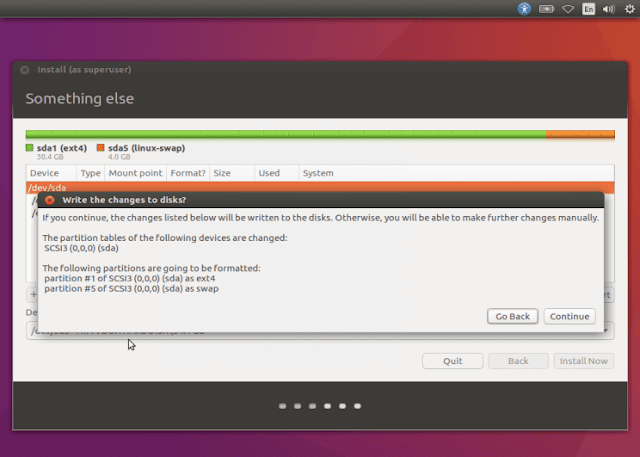
8. Choose your Time Zone Setting
9. Choose default keyboard layout then click continue to proceed the next step
10. Create default system user to your ubuntu. To use password when log in select “Require my password to log in”. if done then click continue to install ubuntu files to your system.
11. On this steps ubuntu processing the installation
Wait up to several minute when it done just click reboot
After restart
Hoarraaayy, Congratulation your Ubuntu is ready to use now. Ubuntu has many program embeded which ready to use to complete your office needs like Libre Office, Firefox, etc. If you don't find your needed software just click Ubuntu Software Center, search the app name then install.










0 comments:
Post a Comment