Today I will show you how to install ubuntu on your Personal Computer or your Laptop. In this tutorial, i will use ubuntu 16.10 with code name Yakkety Yak. So, make sure you have prepared it before continue.
Please pay attention requirement for installation ubuntu 16.10 (Yaketti yak) bellow :
Please pay attention requirement for installation ubuntu 16.10 (Yaketti yak) bellow :
- 700 MHz processor (about Intel Celeron or better)
- 512 MiB RAM (system memory)
- 5 GB of hard-drive space (or USB stick, memory card or external drive but see LiveCD for an alternative approach)
- VGA capable of 1024x768 screen resolution
- Either a CD/DVD drive or a USB port for the installer media
- Internet access is helpful
- Linux kernel 4.8
- GPG binary is now provided by gnupg2, more specifically
- An updated LibreOfiice 5.2
- The update manager now reveals changelog entries for PPAs
- All GNOME apps have been updated to version 3.2, with many apps updated to 3.22
- systemd is now used for user sessions
- Nautilus file manager has as well been updated to 3.20 and many more…
Installation of Ubuntu 16.10
Before continue please download ubuntu ISO image on the link bellow :- Download Ubuntu 16.10 – 32-bit : ubuntu-16.10-desktop-i386.iso
- Download Ubuntu 16.10 – 64-bit : ubuntu-16.10-desktop-amd64.iso
2. Please check “Install third-party software for graphics and Wi-Fi hardware, Flash, MP3 and other media” option.
prepare internet connection, So when installation running it will download and install all needed software support automatically.
then click Continue
3. There are some option on the screen, Erase disk and install ubuntu This means you will continue the instalation without create custom partition, your partition will created automatically from operating System. on this tutorial I choose Something else because i wish to create custom partition to my Operating System. nex Click Continue
4. If you only have one disk it will selected automatically
In the image below, there is a single disk
/dev/sda. We will use this disk to create partitions, so click on “New Partition Table..” button to create new empty partition.On next screen you will confirm to create partition on empty disk
Please click link Bellow for the Next steps
The Complete Steps How to Install Ubuntu on Your PC or Laptop [Part II]




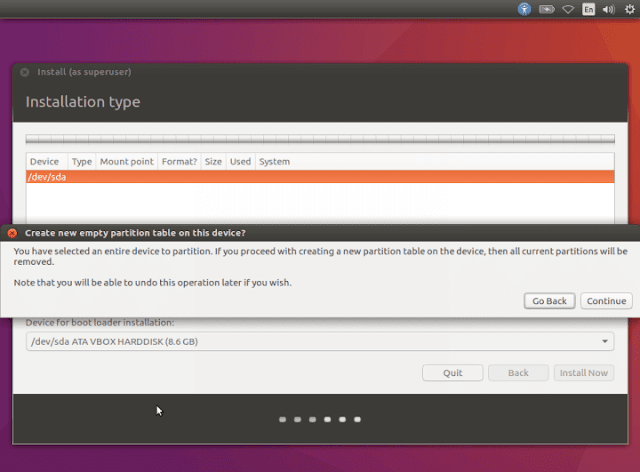



0 comments:
Post a Comment